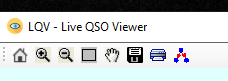Carsten Groen's (OZ9AAR) personal place
Interests and experiences
Greencube/CUBEBEL-2 / LEDSAT/ISS
Terminal program
UPDATE:
It seems Greencube has stopped working! There might be a slim chance for it to come back, but very slim!
It was great while it worked, thanks to S5Lab for keeping it going for so long!
PLEASE READ -ALL- THE RELEASE NOTES BELOW FOR INFORMATION ON NEW FEATURES ETC!
----------------------------------- NEWS -----------------------------------
PDF file from Jeff KI0KB about using too much power on Greencube
Video about Greencube, operations and what not. Eric KH6WI on the "Ham Radio Crash Course" channel
ENGLISH - CODE OF CONDUCT - PLEASE READ!
SPANISH - CODE OF CONDUCT - PLEASE READ!
ITALIAN - CODE OF CONDUCT - PLEASE READ!
JAPANESE - CODE OF CONDUCT - PLEASE READ!
FRENCH - CODE OF CONDUCT - PLEASE READ!
GERMAN - CODE OF CONDUCT - PLEASE READ!
SERBIAN - CODE OF CONDUCT - PLEASE READ!
POLISH - CODE OF CONDUCT - PLEASE READ!
Reasoning behind the Code Of Conduct document
How to get Terminal to run on Windows 7 by Justin N9ZTS
UHM operations and principles by Jeff KI0KB
UHM - The stopsign and what to do, by Jeff KI0KB
GreenCube Terminal Configuration Settings for successful ROVING by KI0KB
Suggestions for Working Rare Stations on GreenCube IO-117
New PDF file describing test of congestion on a "quiet" Greencube pass
Playlist on youtube for my Greencube Terminal videos
----------------------------------- NEWS -----------------------------------
Please read this excellent document made by Jeffrey Schwartz KI0KB/WC7WB about using the "Multi callsign" messages in Terminal:
Understanding and using the multi call rare activation mode.pdf
ENGLISH - CODE OF CONDUCT - PLEASE READ!
SPANISH - CODE OF CONDUCT - PLEASE READ!
ITALIAN - CODE OF CONDUCT - PLEASE READ!
JAPANESE - CODE OF CONDUCT - PLEASE READ!
FRENCH - CODE OF CONDUCT - PLEASE READ!
GERMAN - CODE OF CONDUCT - PLEASE READ!
SERBIAN - CODE OF CONDUCT - PLEASE READ!
POLISH - CODE OF CONDUCT - PLEASE READ!
Reasoning behind the Code Of Conduct document
NOTE: Terminal now also supports the CUBEBEL-2, ISS, NO-44 and LEDSAT satellites, please see the release notes below!
Greencube / IO-117 is a small satellite that caries a UHF (435.310 MHz) Digipeater. As the satellite has a large footprint (satellite is around 5800 Km above the earth) it is a effective way of contacting "far away" places. The footprint (coverage) of the satellite is around 13.000 Km.
Andy, UZ7HO makes a very nice "Soundmodem" for Greencube, it decodes and encodes the digital traffic using the soundcard of a PC.
Andy also make a "terminal program" for sending and receiving messages from Greencube (via the "Soundmodem").
I had the idea to make a new terminal program that would give me a couple extra features, and that also would allow me to discover "not worked before" stations, new grids etc. The terminal program interfaces with N3FJP logprogram, ACLog as well as various "TCP and UDP enabled loggers" such as N1MM, Ham Radio Delux, Swisslog, Cloudlog, DXKeeper etc. If you don't have a logprogram that can be externally interfaced, you can direct all your logging to a local ADIF file. ACLog, Cloudlog or a local ADIF file can be searched for callsigns and grids to show if they have already been worked before.
The Terminal program uses one of these possibilities to check if a received callsign has already been worked or not. If the station has included a (maybe temporary) grid in his CQ call, the Terminal program sees this and will also check if this grid already has been confirmed or not. If the station has not been worked before, or if the grid the station broadcasts in its CQ call, has been confirmed before or not. These stations are clearly marked in the "Dupelist" list, using color codes. Voice messages will be emitted (can be configured).
The Terminal program can also log QSO's local in a ADIF file, this file can then later be imported into your favorite logging program.
The newest version (from 1.0.0.35) can also use the ADIF file for checking if a grid and/or a callsign has been worked before. This makes it independent of ACLog/Cloudlog for callsign/grid checking!
PLEASE NOTE: some of the screenshots on this page are from "older" versions of the terminal program, so they might not be 100% accurate (more features are added to the program once in a while)
Thanks to Andy, UZ7HO for his soundmodem and original terminal program.
Also big thanks to my good friend, Paolo, IK3ITB for testing, suggestions and bug finding :)
PLEASE READ -ALL- THE RELEASE NOTES BELOW FOR INFORMATION ON NEW FEATURES ETC!
Video of how to setup and use most of the features in Terminal
Using additional features in Terminal
Logging contacts in GreenCube Terminal
My youtube playlist: Playlist
UHM (yoU Heard Me)
The UHM feature was included in Terminal to make IO-117/Greencube passes a bit more enjoyable for everyone. Due to the large footprint of the satellite and the popularity of it, there are very often many users on the satellite at the same time, making it very congested and sometimes impossible to get digipeated messages thru.
UHM tries to help with some of the chaos. One of the problems is that users will often send the same message over and over until the DX station answers them. The local station(s) keep calling the DX as they don't know if the DX actually heard them or not and in fear of missing the contact, they continue to call the DX until they get a response.
UHM tries to help with this.
Video that tries to explain UHM: UHM Video
Once a local station calls the DX station, the local station will be able to see if the message they sent was actually RECEIVED by the DX station (the local stations callsign will then be in the CallingMe list of the DX station). As soon as the local station sees a small checkmark next to the DX stations callsign, the local station knows that the DX did in fact receive the message and no longer need to continue sending the same message over and over. The local station can now relax and wait for reply from the DX station.
UHM IS NOT "RADIO BY INTERNET"! The protocol for a valid QSO is STILL THE SAME as without UHM! You STILL need the same "RST", "GRID", "73" etc. from from the DX station as you did before UHM was introduced.
All that UHM is doing, is helping local stations NOT repeat the same message over and over.
A QSO is NOT more valid because the DX station got your call 15 times instead of 1.
From version 1.0.0.90 of Terminal, a new addition to UHM was introduced. Sometimes when a DX station is portable/roving, the internet connection available may be unstable or slow (if available at all). In these case it can sometimes happen that the DX station is slow to send the callsign of the packets its hearing to the UHM server.
If this happens, the local station might ask the server for UHM confirmation BEFORE the DX station has succeeded in sending the packet to the server. When that happens, the local station would just get a "stopsign" signaling that the DX station did not hear the local station (which it did, it was just too slow to tell the server it did).
To help with this, 1.0.0.90 introduced a feature that will do "UHM retry" a number of times IF the DX station has a "/" in its callsign (OZ9AAR/P, LA/OZ9AAR etc). If the DX station has a "/" in its callsign, Terminal will retry UP TO 3 times to get a checkmark from the UHM server.
This ONLY happens IF:
- DX needs to have "/" in callsign and...
- DX is indeed delivering data to UHM server (has a checkmark in Dupelist in UHM colum
As soon as the local station gets a "checkmark" for the DX station, the rest of the retries will be skipped. The retries are only being used as long as the local station gets "stopsigns" from the UHM server for the DX station.
In practice this means that UHM stop/check can be delayed up to 20 seconds more for a DX station with "/" in its callsign!
Please also read: UHM operations and principles by Jeff KI0KB
and: UHM - The stopsign and what to do, by Jeff KI0KB
Recommended settings for UHM:
Principle of UHM
Greencube Terminal (from version 1.0.0.84 and forward) sends small packets of data to the oscarwatch.org server. This datapacket contains, among other things, the following:
source => The callsign of the station sending the packet
source_grid => The grid of the station sending packet
(source_lat/lon/speed/course => GPS info for source station if connected)
callsign_tx => The callsign in the "From" field from satellite
callsign_tx_grid => The grid for the "From" station (if grid is found in message)
callsign_rx => The callsign of the station in the "To" field of the message from the satllite.
https://oscarwatch.org/greencube/ uses the information (among more) in source and source_grid to show the location of each station on its map.
Remember, for this to work, you must enable "Forward statistics to server" setting in Settings->General!
When you transmit a message in Terminal, the message is sent to the satellite as normal. Once the satellite digipeats you packet and you receive it, Terminal will ask the oscarwatch.org server if the station you just called, has reported it heard you call it. In settings, you can select if you want this query to happen when you transmit or when you receive the digipeated package. I recommend to use the "Ask server for UHM on digipeat" setting. The delay that can be entered in settings is the number of seconds AFTER your transmission OR digipeat before the request is sent to the server.
Once the reply comes in from oscarwatch.org server, either a checkmark or a stopsign will be shown next to the callsign(s) you tried to contact. A checkmark means that the DX station heard you message, a stopsign means it did NOT hear you. If no checkmark or stopsign is shown, it means that the called DX station does NOT forward statistics to the server (Settings->General "Enable forwarding of statistics to server" is disabled)
In the CallingMe list, UHM status will also be reflected. In the "S73" column specifically, checkmark/stopsign will be shown specifically for a "73" message sent to the DX station. If there is a checkmark, it means that the DX did in fact receive the "73" message, a stopsign means it did NOT receive it. A question mark means that the called station does not forward statistics to oscarwatch server so it is not possible for UHM to determine if the message got thru or not.
Example of main screen showing working a station using UHM:
UHM Video
OSCARWATCH webpage
The oscarwatch server developed and maintained by Pete 2M0SQL receives the data from Terminal as described above.
The server also has a nice map display (more features to be added along the way). You can access thise map at this address.
The map uses different colored icons.
The green ones (Greencube termincal user), are stations that are actively sending data to the oscarwatch server. Its also shown how long it is since the server received data from the station. When this time exceeds 30 minutes, a station that was green, will get a blue placemarker "old transmitting station" and the text will change to white background.
A station in red (Transmitting station) is a station that does NOT send data to the oscarwatch server. This can be due to the fact that it has disabled the feature, is running a pre-1.0.0.84 version of Greencube Terminal, or that it is not running Greencube Terminal at all. The red stations have been "spotted" by some of the green stations.
Once a red station has not been heard for 30 minutes, they will get a blue placemarker too (old transmitting station) and the text gets a white background.
In the selection box top right corner, you can select how long time to look in the past for stations.
LQV - Live QSO Viewer
Terminal has a LQV window, the "Live QSO Viewer". This is a totally new way of looking at the traffic for a digital satellite. Instead of (only) the traditional "Traffic window", you can also view the QSOs as a graphical view. Using small boxes with callsigns and colored connecting lines, you can get a graphical view of whats going on. The view will update dynamic, when you open the window it will show the traffic until now, and when packets arrives from the satellite, the view will be updated. The contents of the view follows the lines in the Traffic window. If you clear the traffic window, the view will also be cleared (the view is just another way of showing the traffic).
Each callsign is shown in a bubble. If bubble is red, it is "MyCall". If bubble is blue, the staion has not yet been received (but has been called by one of the other stations heard).
Black lines shows transmissions between stations, the arrows shows the direction. Orange lines, only one of the stations has sent "73" to the other. Green lines, both stations has sent "73" to each other.
Using the small menuline at the top left in the LQV viewer, you can adjust various settings, the origanisation, zoom factor will be reset as long as packets come in though!
Live World View
From version 1.0.0.88, LWV - Live World View has been added to Terminal. LWV lets you see the stations heard by Terminal on a worldmap. Once a callsign makes a transmission with its grid in the message, it will be placed on the map. When you click on a callsign on the map, the callsign will be copied to the "To" field on the main window, and a small infobox is opened next to the callsign on the map with some info for the station.
The callsign will be shown either in green, yellow or red text. This signals how long time it is since the station was heard. If callsign is red, it has been more than 60 seconds, yellow if heard within 30 to 60 seconds and green if heard less than 30 seconds ago. The grid below the mouse pointer is shown in the lower left corner of the window.
The map can be zoomed with the mouse wheel, panned and moved around (sorry, you NEED a mouse with scroll wheel in order to zoom in and out, no shortcuts for that)
In Live World View you can have the radarview of the current pass show your horizon. The horizon is defined in a textfile. Using the "Settings" menu item in Live World View, you can select which file contains your horizon(s) definitions.
The radarview above shows the 3 horizon defintions that are present in the textfile used. The contents are:
;House
100,0
110,15
140,15
160,0
;Mountain
190,0
200,45
210,40
220,20
230,0
;Dinosaur
240,10
260,10
From this you can see that there are a total of 3 area definitions. A line with ; (semicolon) is a comment (optional). Then follows a number of lines with azimuth, elevation values. These are the "corner" points. The points needs to be defines with the lowest azimuth value first (in each area). Azimuth from 0 to 360 and elevation from 0 to 90.
GPS
From version 1.0.0.84, Terminal has the ability to connect to a GPS receiver. Using a GPS can be a help if you are moving a lot, f.ex if you are aboard a ship as /MM, you might parse thru a lot of grids on your journey. Using a GPS, you don't have to remember to set the grid you currently are in, the GPS takes care of that for you. Using the [MYGRID:4] placeholders in messages and macros, you don't have to do anything manually with regards to reporting the grid you are in etc.
In settings, "General" tab you enable the checkbox "Use GPS for grid", this allows the "MyGrid" to be updated by the connected GPS receiver. The GPS receiver is configure in settings, "GPS" tab, you need to set the COM port (only port COM1 to COM9 are supported) for the GPS. Currently simple NMEA capable GPS receivers are supported. The GPS connects (typically) using a USB cable and presents itself to Windows as a virtual serial (COM) port.
The main window will show the status of the GPS receiver (red text, no data from GPS, orange: data, but no fix yet, green: fix ok. The number below the green "GPS" text will show how many GPS/GNSS satellites currently are used for the fix (higher number is better).
The GPS feature can be used with the ADIF logging setup "Create ADIF file for mycall/grid" (see Settings->Logging->ADIF File Logging/Search)
Wyatt - The Sheriff
In version 1.0.0.71 of the Terminal program, I introduced the "AMSAT Sheriff" Wyatt :) Sheriff Wyatt monitors some of the users activity, and comes up with a gentle reminder if the user is doing something that might not be optimal in the usage of the satellite(s). For example doing rapid transmits after each other without waiting to see if the satellite in fact did digipeat the message, sending too long messages, sending your own callsign as part of the message etc. Basically things that we all do/did at some point without thinking too much about it. The things is that the satellite has a VERY limited bandwidth (Greencube/LEDSAT is only 1200 Baud, thats 0.0012 Mbit/s or 0.0000012 GBit/s for you youngsters ;)
Thanks to Hambadges 2.0 for the nice Sheriff badge!
From version 1.0.0.85 Wyatt can be disabled in Settings, but PLEASE think about your operating practices and don't be selfish!
Sheriff Wyatt currently looks out for these "violations", he might pick up on more in the future, but these are the ones on his short list at the moment (there might be other things he watches out for that he has not told me about!):
Inject
The program contains an "Inject" window. Using this window it is possible to "inject" messages into Terminal as if they came from Soundmodem (the satellite). This way you can experiment with the many features of the program in a controlled manner. Click anywhere in the traffic window, and press the key "j" on the keyboard. This will bring up the
"Inject" window. Use that to inject different messages into Terminal.
The main windows
The large one to the left is called the "Traffic window". The one on the right at the bottom is called "Dupelist". Top right one is the "CallingMe" window.
The Traffic windows shows all incoming and outgoing messages. Different types of messages are shown in different colors. These colors can be changed by clicking on the small colored reactangles below the traffic window.
The "Normal" color is for ordinary traffic, messages from other stations.
"To me" colored messages are messages that has my callsign in the "To" field of the messges.
"CQ" colored messages are messages that contains the text "CQ" in either the "To" field or inside the actual message.
"My TX" color is messages that have been transmitted via the Terminal program.
The bottom window on the right, the "Dupelist" is a list of all callsigns that have been received (callsigns in "From" field in the traffic window (excluding any messages from my own callsign). The different callsigns in the dupelist are colored in different colors depending on the status of the callsign.
The "Dupe" color is callsigns that have already been worked and confirmed in ACLog (f.ex by LoTW etc).
"Grid" coloroed callsigns are callsigns that are in a grid that has not yet been confirmed (or worked).
"COSI" is a callsign that exists in the "COSI list" of callsigns, this list can be maintained by pressing the button "Edit COSI" just above the dupelist window. The COSI (Callsign Of Special Interest) can be used to mark certain callsigns that you want to look out for, it can be a rare DX station, a buddy etc. You can select if the callsign will be searched in the From, To and/or message. Any combination of these can be selected in the COSI dialog.
As already explained, all these colors can be defined by clicking on each of the colored rectangles below the two windows.
Stations that uses the Greencube Terminal program will be shown in bold (this means that these station will be able to receive messages with multiple callsigns in the "To" field!). You will also find status for each station and if they are uploading to LoTW or not (and how long time it is since they last uploaded).
The top window on the right, the "CallingMe" list, shows callsigns, their grids, current elevation, and most importantly, the time until each stations looses view of the satellite ("LOS", Loss Of Signal). If a station calls you, the callsign of that station will be added to this list. When you at some point, right-click on that line and selects "Log callsign xxxx", this line will be removed from the list. If the station at some point calls you again, it will NOT be added to the list again,as you already have logged it. When you press "Clear list" above the "CallingMe" list, the knowledge of the calling stations will be cleared. This list is sorted so that the station(s) calling you with the shortest time to LOS will be placed at the top always. This enables you to work stations more efficient if you are a rare DXCC, a roving station etc. In this window, you can select multiple callsigns.
Multiple callsigns
If more than one line is selected, and you press one of the "macro" buttons (F1..F10), the specific message will be sent to all the callsigns selected. The messages are either sent as individual messages, or as a single message with multiple callsigns. The choice between the two transmission types is done in "Settings" menu, checkbox named "Multiple callsigns in single message". You can also delete line(s) from the list if you need to, select the lines to delete and press DEL. Stations that uses the Greencube Terminal program will be shown in bold (this means that these station will be able to receive messages with multiple callsigns in the "To" field!).
Please read this excellent document made by Jeffrey Schwartz KI0KB/WC7WB about the "Multi callsign" messages:
Understanding and using the multi call rare activation mode.pdf
The top of the screen contains some simple statistics. The number of unique calls in the Dupelist window, statistics for the number of transmissions, number of times "my own" transmissions has been digipeated from the satellite (and that my station actually has received), number of times I have succesfully sent a "CQ" message, number of stations in the Dupelist that uses the Greencube Terminal program etc.
Dupelist
The dupelist contains a list of all callsigns heard (since Terminal program was started, or the list cleared by pressing "Clear list" button).
Each line shows the callsign, elapsed time since the call was heard transmitting, the number of CQ calls the station has made and the current satellite elevation based on the grid the station reports. Lines in bold shows that the stations uses this Terminal program.
Each line will be shown in a color. These colors can be defined by clicking on the 4 colored rectangles below the dupelist.
In this list, we can see that all of the callsigns are with white backgrund. This means they are "dupe", callsigns that have already been worked and confirmed.
If a callsigns is green ("Initial") it is a callsign that has not been worked before. Any red callsign with the "Grid" color, is a station that is in a grid that has not been confirmed (the grid included in the message from the station). The station can actually very well have been worked before, but the terminal program has detected that the station is in a new (not confirmed) grid.
It does so by looking in the messages from the station, checking if a grid locator is in there. If there is a grid locator in the message, this is being checked in the selected log program (in Settings), if not already confirmed, the line will be colored in "Grid" color (red in this case).
Lets say the callsign MY1CAL is listed on QRZ.COM as located in JO45. And lets also say that I already worked this station and that the QSO was confirmed.
Lets also say that MY1CAL send out a CQ like this:
"MY1CALL CQ JO44 looking for NA"
The terminal program detects that "JO44" in the message is a grid, it checks ACLog (or ADIF file / TCP Log) if JO44 has already been confirmed, if not, it will paint the line in "Grid" color (red) signaling to the user that this callsign needs to be worked (for a new grid).
Please also note, that if a callsign has already been worked (in a new grid) but the station has for some reason not confirmed the QSO (if using ACLog), the next time the terminal program is running and it sees this callsign (or another callsign from the same grid), it will alert you by painting the line in "Grid" color. This will continue until someone of your QSO partners confirms this grid.
Whenever a new call, a new grid or a callsign in the COSI list is detected, a voice message will be played (can be disabled in Settings).
From version 1.0.0.86 and forward, if you click somewhere in the Dupelist so the window has focus, you can press CTRL + F and a entryfield will be shown. In this you can enter a callsign or part of a callsign, all lines in Dupelist matching the entered text will be selected.
CallingMe
The CallingMe list shows stations that have sent messages to "me" but have not been logged yet. The list is sorted so that the station with the shortest time to its LOS will be shown at the top and so on.
The idea is that if a number of stations calls you (maybe you are a new station, roving, in a rare DXCC etc), it can be difficult to keep track of which of the calling stations you already replied to, which ones you have logged etc. You can also do multi select of the lines with callsigns and send "Multicall messages" to these in one single message etc.
The list shows the callsigns, their grids, their current elevation to the satellite, the time until their LOS. The list also contains information about "73" status and logging status. The column "S73" will have a checkmark if you have successfully sent a message containing "73" to the station, the column "R73" will show if the calling station has sent you a "73" message, and the "Logd" column will show if you already logged the stations or not.
Now, when you log a station, the line containing the station will be removed from the list. IF the station then calls you again with ANYTHING else but a "73" message, the station will be shown in CallingMe list again. You can then see that you already logged the station, so probably no need to do that again, the station probably just need a new "73" message from you. Once you are satisfied, you can just select the line and press DEL button on your keyboard, and the station will be removed from the list again.
A "73" message is basically a message that contains either "LOTW", "73" or "RR" AND "TU, or a combination, of these.
There is a setting (Settings->General tab, "Do not insert call into CallingMe again after log)), if you set that to enabled, should an already logged station call you again, this will NOT be shown in the list again.
If the settings is NOT enabled, a station that has previously been in the list, will ONLY be shown again if it sends something different than a "73" message.
The recommandation is to leave the settings disabled.
COSI
The COSI window is shown below. You can add/remove callsigns (or any other text). Select which fields the program will search for the text. All texts are converted to uppercase automatically.
SatNOGS
SatNOGS is a a global network and platform that collects data from a lot of satellites in orbit. It collects among other things, telemetry from the satellite received by the many stations in the SatNOGS network.
Greencube Terminal is able to upload telemetry from Greencube/IO-117 directly to SatNOGS from version 1.0.0.84 and onwards. Before this, you would have to install other seperate programs that would forward the data. Some of these programs was not always easy to install and operate. With Terminal it is just a matter of ticking one single checkbox in settings ("Enable forwarding of telemetry to SatNOGS") and everything is taken care of.
Its worth mentioning that some of the telemetry frames from the satellite is NOT included in the dashboard view due to limitations in the decode functions of the dahsboard. However, the data are uploaded and stored in the SatNOGS database. The satellite owner/operator can then fetch data from this database for passes when they don't have common footprint with the satellite.
You can watch the dashboard for the telemetry for Greencube here: Greencube Dashboard
Settings
The settings should be pretty easy to understand. You can set the IP address of the PC for both the UZ7HO soundmodem and for the various logging options. The port number for the Soundmodem must match the one set in Soundmodem program (default port 8100). The settings for ACLog are pretty simple, just remember to enable "API server" for ACLog (see the configuration section for my SatPC32 to ACLog program). If you set "Grid" to your current grid, the main screen will show the Az/El of the satellite from your position. The TLE data box is data for Greencube/IO-117 so that the current elevation for each callsign in the Dupelist can be shown.
Note:
if you want the notification of "not worked callsign" and "not worked grid", you can export an ADIF file from your logging program (you just need to do thisone time ever), set that ADIF file in Settings menu of Terminal, and enable the "Search ADIF for callsign/grid" and at the same time also enable "Enable Logging to ADIF file", the you will get notifications and all callsigns you log from within Terminal will be sent to Log4OM (or any other log program chosen) and also be saved in the ADIF file. That way the check for initials/new grids will function even though there is no check using Log4OM.
This goes for many other logging programs.
If you use ACLog or TCP Log (specifically Cloudlog) you can let the Terminal "ask" the logging program for initials/grids instead of using the ADIF file for this.
Macro shortcuts
Shortcuts for messages can be set by right clicking on the 10 buttons at the top of the main screen
Main window
Below is a typical view. The light blue lines are for IK3ITB, that callsign is in the COSI list and will be highlighted in both the traffic window and the dupelist.
The pink lines are from stations calling CQ (CQ in "To" or "Message" fields). In the dupelist, EA7KI is in green ("Initial"). That is a station that I have not worked before, but his grid has already been confirmed by another station I have worked. SP6IWQ is in a grid that I is not yet confirmed, in this case I have already worked the station, but no confirmation yet from the station. All the "dark gray" lines in the dupelist ("Dupe") is stations that have already been worked (and confirmed)
Double clicking the "To" field will send the callsign to ACLog so it is ready for logging.
Pressing "Escape" when the "To" field is active will clear the entryfields of ACLog.
Double clicking a callsign in the Dupelist will copy the callsign to the "To" entryfield.
Double clicking a line in the traffic window will copy the "From" callsign to the "To" entryfield.
Right click on a selected line in the traffic window OR on a callsign in the Dupelist, will bring up a context menu where you can send the callsign to ACLog (just as if you entered the callsign in the "Call" field in ACLog.
Aboutbox
ACLog settings
Enable the API interface of ACLog (done in "Settings" in ACLog):
Download
The program can be downloaded below, BUT!
I ONLY ASK, THAT IF YOU LIKE AND USE MY PROGRAM, PLEASE donate whatever amount you see fit
to Andy, UZ7HO (see his website for info).
The terminal program is built on .NET Framework 4.8!
REMEMBER to download at least version 7.0.8 of ACLog on the "Beta" page of N3JFP page if you use ACLog as your logging program!
ENGLISH - CODE OF CONDUCT - PLEASE READ!
SPANISH - CODE OF CONDUCT - PLEASE READ!
ITALIAN - CODE OF CONDUCT - PLEASE READ!
JAPANESE - CODE OF CONDUCT - PLEASE READ!
FRENCH - CODE OF CONDUCT - PLEASE READ!
GERMAN - CODE OF CONDUCT - PLEASE READ!
SERBIAN - CODE OF CONDUCT - PLEASE READ!
POLISH - CODE OF CONDUCT - PLEASE READ!
Reasoning behind the Code Of Conduct document
Current version:
PLEASE NOTE: Terminal requires TLS 1.2 and some have problems running this under Windows 7.
Justin N9ZTS made this description how to fix this problem.
You might still have problems running under Windows 7 though, I recommend not to use Windows 7 (also no longer supported from Microsoft)
2024-05-31 Greencube Terminal program (Windows), Version 1.0.0.92
Older versions:
- 2024-05-07 Greencube Terminal program (Windows), Version 1.0.0.91
- 2024-04-29 Greencube Terminal program (Windows), Version 1.0.0.90
-
2024-02-10 Greencube Terminal program (Windows), Version 1.0.0.89
- 2024-01-10 Greencube Terminal program (Windows), Version 1.0.0.85
Release notes:
Please read this excellent document made by Jeffrey Schwartz KI0KB/WC7WB about the "Multi callsign" messages:
Understanding and using the multi call rare activation mode.pdf
20240731 Version 1.0.0.92
- If logging a contact from a AX.25 sat, the SSID would be logged together with the callsign. Fixed. (Thanks KK4YEL)
- New setting "Color all CQ calls even if call and grid worked before", enabling this will make all CQ calls highlight in traffic window (like in pre 1.0.0.91 versions). (Thanks JF6BCC)
- Added SONATE-2 satellite (AX.25 on 145.825) to list of satellites
20240705 Version 1.0.0.91
- If a station calls "CQ", the line in Traffic window is only colored in "CQ color" if the callsign has not been worked before, OR if the grid being sent from the station has not been worked before (Thanks IK6GZM)
- If a "not worked before station", alternates between sending 4 and 6 char grids in message, a "xxx has not been worked before" voice message would be played every time. Fixed.
- If a station with "/P" is checked against UHM, and another message to that station was "UHM checkmarked" recently (more than 6 sec old message), Terminal would not retry UHM status for the current message if not received by the server yet. Fixed.
- In rare cases, a message could be dropped (complex situation with lack of grid info etc)
- If logging a contact from a AX.25 sat, the SSID would be logged together with the callsign. Fixed. (Thanks
KK4YEL)
20240429 Version 1.0.0.90
- This version uses UHM 2.1. UHM 2.0 WILL STOP WORKING May 14th. Please update to version 1.0.0.90 before this date!
- On LWV - Live World View, you can place the "radarview" of the current pass at different positions on the screen.
- When logging stations, freq/band was not follwing the sat selected (ARISS, NO44 etc) but always set as 435.310 MHz. Fixed
- The "Server message" field in the status line at bottom of main window is a bit wider now
- When using local TLE data, if duplet (Norad number) was present in the file, parsing would fail. (Thanks KN2K)
- The function "Copy selected line to clipboard" in Traffic window now also includes the time (HH:MM:SS) for the selected line (Thanks DF2ET)
- In AX.25 mode, max length of callsign (including SSID) was limited to 6 char. Fixed so it is exclusive of the SSID. (Thanks KA2OMQ)
- On LWV - Live World View, you can add your horizon to the radarview. Go into the "Settings" menu item ON THE LWV PAGE, and select the text file with your horizon definitions. (Thanks for the push to PD1MV)
The file can have multiple horizon definitions.
To define a new section, make a blank line. add a line with az,el value for each point.
See the Terminal webpage for how to do this https://www.moonbounce.dk/hamradio/greencube-terminal-program.html#LWV - In Dupelist, when a station goes below -2.0 degrees elevation, the text color turns red (Thanks KB2MFS)
- Changed the way UHM "paints" lines in Traffic view, some users reported errors. This is due to differences in DOT NET versions. Now changed the principle.
- Added IO-86 to list of selectable satellites (Thanks E29AHU)
- When logging a station that is a new initial station, the color in dupelist turns "normal" once station is logged. Before it would not happen before another message was received from the station (Thanks N5IF)
- In settings->General, new setting, "sort CallingMe on LOS", stations calling you will be sorted in the list with the first that has LOS at the top (as previous version). If you disable this setting, the stations calling you will be inserted in the order they call you (last caller at bottom of list) (Thanks CT1ETE)
- Check of LoTW status will be done every 12 hours. It will download a new list if the current list is older than the number of days set in settings. Before Terminal had to be restarted to do the check, now it happens every 12 hours.
- When checking prefix in CTY.DAT errors could occur if a specified callsign in CTY.DAT was partly contained in the callsign checked (ex. K6VHF would be matched against K6VH in Alaska) (Thanks W6CZ)
- When a station with "/" in the callsign (/P, /R etc) is called, UHM will retry a number of times to get "DX heard me" status (if the DX is using UHM). This helps when the DX/Rover has bad internet connection. Terminal will retry 4 times with 5 seconds delay to get an answer. This means that it can take more than 20 seconds before you get a UHM confirmation on a "/P" etc station ! If the DX has good internet, the confirmation will happen instantly (after the delay configured in "UHM settings"), if internet is not optimal, it will allow 20 seconds delays from the DX to the UHM server.
20240210 Version 1.0.0.89
- PLEASE - READ THESE RELEASE NOTES AND ALSO FOR THE PREVIOUS VERSIONS - PLEASE !!
- NOTE: Greencube to continue operation until further notice. Negotiations going on between S5Lab/ASI and AMSAT-IT
- This version uses the new "UHM 2.0" whereas version 0.85/0.88 used "UHM 1.0". UHM 2.0 now uses highly optimized database functions on Oscarwatch server.
- UHM 1.0 based Terminal (version 0.84,0.85 and 0.88) will no longer work after March 1st 2024! Please update!
- In Dupelist, the UHM/LoTW coloumn will dynamically reflect the stations UHM status every time the station is received.
- If a macro has its "To" field set (f.ex to "CQ") and multiple lines are selected in Dupelist/CallingMe, message was sent to the selected callsigns instead of "CQ". Now fixed. (Thanks KH6WI)
- A couple of places, when logging a contact, a messagebox would still be shown with "callsign xxx has been logged" even if the "Warn when logging station" in Settings->General was disabled. (Thanks N3QQ)
- Added "R88" to the list of phrases that signals a "73" message (Thanks IW3GJH)
- The function, "Make reports of QSO's in pass" now also shows for each local station if it supports UHM or not.
20240127 Version 1.0.0.88
- GREENCUBE TO GO QRT FEB 5TH 2024! If you have not already, then please sign the "Save Greencube" petetion: https://www.change.org/p/save-the-greencube-satellite-digipeater
- THIS VERSION IS BETA, if it does not work for you, then get version 1.0.0.85 instead!
-
Added oscarwatch server (UHM) status is main window (bottom status field)
- Added Functions->LWV Live World View window. Shows stations on a map as they are received from the satellite (directly, not via server). Map can be panned, zoomed, moved etc. Click on a callsign to show further info. When a callsign is clicked, the callsign is copied to the "To" field on mainscreen. Green callsign: TX within 30 sec, yellow: between 30 and 60 sec and red: older than 60 sec
- If you right-click on the "Clear traffic" button on mainscreen, all lines in the traffic window that does NOT contain a checkmark '✔', will be deleted from the traffic window. (Thanks N4BAA)
- If you click in the Dupelist and press CTRL + F, you can enter a callsign or part of a callsign, if that callsign (or part of it) is present in the dupelist, the line(s) will be selected
- In Traffic list, if a station is called and that one has not internet connection, no mark is placed after the callsign (no stopsign etc)
- Main window has a square with text "INTERNET". The square will be green if internet connection is ok, red if not and yellow if slow response. Status is updated every 10 seconds.
- In Dupelist, LoTW status is now shown as a checkmark ✔ if last upload before the limit in Settings->General, else the number of days are shown.
- In the "AOS:" line in Station info on mainscreen, if AOS was later than 3 hours from "now", it would say "AOS > 5 hours", fixed (Thanks FG8OJ)
- For UHM, if station did not hear my transmission and Settings was set so no voice message should be played, voice would still be emitted, fixed. (Thanks N4BAA)
- Bug in CallingMe list, under certain circumstances, a double checkmark could be place next to the callsign, fixed (Thanks KK4TW)
20240110 Version 1.0.0.85
- PLEASE - READ THESE RELEASE NOTES AND ALSO FOR THE PREVIOUS VERSIONS - PLEASE !!
- The TWO biggest news in this release: UHM (yoU Heard Me) and Sherrif Wyatt can be disabled!
-------
Remember, for UHM to work, you must enable "Forward statistics to server" setting in Settings->General!
More info here: UHM
And here: UHM operations and principles by Jeff KI0KB
Added a new feature, "UHM" (yoU Heard Me). Works together with https://oscarwatch.org/greencube/ server.
When calling a station, your message to that (DX) station in the traffic window will have a checkmark after the DX stations callsign if it DID HEAR YOU, otherwise it will have a "stopsign" if the DX station DID NOT HEAR YOU.
For this to work, you must enable "Enable UHM" in Settings->UHM (and have "Enable forwarding of statistics to server" in Settings->General).
The "S73" coloum in CallingMe list will only get a checkmark IF the station you sent message to did receive this, if not received by the station, a "stopsign" is shown. If station does not deliver UHM infomation, a question mark will stay in the field.
Jeff KI0KB made an excellent document on how UHM works, PLEASE READ IT: UHM operations and principles by Jeff KI0KB
(Thanks to 2M0SQL for oscarwatch.org, backend, testing and ideas, and to KI0KB/DF2ET/IK3ITB for test and ideas, would not have happended without you guys!)
------- - The "LoTW" column in Dupelist changed a bit. It now also contains info on the station if it delivers UHM info to oscarwatch server. A checkmark if it does. The "old" LoTW status has changed, if station uoloaded LoTW newer than the limit set in settings, a checkmark is shown. If upload is older than this, checkmark is in (). If no LoTW at all, a stopsign is shown.
- Because of the UHM feature and the hope that everybody will use this, Sheriff Wyatt has agreed to make a setting so you can disable him :) He is full of hope that he is no longer needed.
The timer that prevents you from TX'ing again before successful digipeat or 3 second timeout) stays! It still makes no sense to transmit again before you know if the previous transmission was digipeated or not. - When a callsign already in the DupeList, moves to a new unworked grid, a voice message about "new grid" will be issued again. Before no message was given
- Broke the feature "Repeat init/grid" voice message, if a new grid was announced, it would NOT be re-announced once the "Repeat Init/grid" time had passed. Fixed now.
- In the "R73" coloumn, a timestamp is added when a "73" message is received from the calling station (Thanks DD7NT)
- Fixed minor bug in "Make QSO report for pass" feature (under "Functions" menuitem)
- If a callsign is in COSI list, new callsign or new grid will also be announced together with "Callsign or text found in COSI list"
- A "73" message (for "S73" and "R73" columns in CallingMe list) is changed so it must contain "LOTW" or "73" ,or both "RR" AND "TU". Before also "RR" was valid. This is now removed. (Thanks JK2XXK)
- In the "Station info - " box the time to AOS was previously shown as a countdown clock when less than 1 hour to AOS, otherwise the time was shown. Now the countdown clock is shown if less than 2 hours to AOS.
- In the "QSO report for pass" for each "local station" it is shown if the station uses Greencube Terminal, Client or both programs
- In each of the 3 windows, Traffic, Dupelist and CallingMe, you can rightclick on a line to lookup the callsign on QRZ.COM (Thanks DF2ET)
- GPS support, fixed a bug where certain GPS types/fix types was not recognized (DGPS,SBAS,RTK etc). (Thanks NG7E)
- If a station has been worked already in a pass in some grid, and the station calls you again but with a new grid, the station will be inserted in the CallingMe list again. (Thanks 2M0SQL)
- If a station is in the "ignore list", and that station called you, it would still be shown in CallingMe list. This is now changed, a station in "Ignore list" is completely ignored! (Thanks N3CAL)
- When logging a station from the CallingMe list and there is a timestamp in the "R73" column, this time is used as the timestamp for the QSO. (Thanks KI0KB)
- If a macro had the message field defined but no label set, it was still possible to send the contents, fixed (Thanks IK3ITB)
- Added a new menuiten to Traffic, Dupelist and CallingMe windows: "lookup callsign on oscarwatch.org" (Thanks 2M0SQL)
- Added new menuitem to Traffic, "Copy all lines with my callsign and "From callsign" to clipboard". This copies all lines from Traffic where the From callsign in the selected line is EITHER in From or To field and where MyCall is in the other field. If a line is selected with From = MyCall, all lines with MyCall in either From or To are copied to clipboard.
20231227 Version 1.0.0.84
- PLEASE - READ THESE RELEASE NOTES AND ALSO FOR THE PREVIOUS VERSIONS - PLEASE !!!
- Did you remember to read the release notes for previous versions ?
- Check this document from KI0KB: GreenCube Terminal Configuration Settings for successful ROVING by KI0KB
- Terminal can now upload telemetry directly to SatNOGS (for now only Greencube)! You can disable this in Settings if you want, but it is recommended to leave this enabled. Data will be uploaded with MyCall and MyGrid, please provide your 6 digit grid in Settings if possible (Thanks K8DP and 2M0SQL)
(Data for Greencube can be seen here: SatNOGS Dashboard for Greencube) - For TLM messages in Traffic window, the "last RSSI" is shown for realtime telemetry frames (not for stored frames sent from the satellite)
- The T.Since/LOS column in DupeList, if LOS times are shown, the list is sorted with the station closest to its LOS at the top. If T.Since is shown, the station that was last heard is at the top. If two lines both have LOS, they will be sorted after "T.Since". Click on the header to change between "T.Since" and "LOS". (Thanks K7FR)
- Timestamp for messages in debug.log file is now in UTC, before it was in local time.
- In the statusline (bottom of main screen) the "Digipeater ON/OFF" message is shown also for stored TLM frames from the satellite. Changed so it is only reflecting the status on realtime TLM frames.
- New settings "Enable forwarding of statistics to server" (default is enabled). This allows Terminal to send stations heard, stats etc to a server. Recommended to keep this enabled!
- In TLE data, if more than one satellite in TLE data with the same catalog number, the program would report "TLE error". Now it will just discard the dublets. (Thanks IK6GZM)
- Support for using a GPS receiver. Needs to output standard NMEA sentences. COM port must be between COM1 and COM9! Enable in Settings using "General" tab and configure in "GPS" tab). When enabled, the "MyGrid" will be changed according to the calculated grid from the GPS postion. Can be used together with "Using call/grid specific ADIF file" when logging. Be carefull if you are at/on gridlines/corners as the spread of the GPS position can change the grid back and forth! (Thanks to 2M0SQL and DK9JC for testing)
- When using callsign/grid specific ADIF file(s) for logging, the filename extension was ".adif". Changed to ".adi" instead. (Thanks EI3FW)
- If you click on the "Rng xxx km R/T xxxx/xxx" line in the station info on the mainscreen, the range changes from metric to imperial (Thanks W3AVP)
- Satellite NO-44 has been added to list of satellites supported.
- Terminal now remembers the "Via" callsign used for AX.25 satellites (ARISS and NO-44)
- In "Ignore" and in "COSI" windows you can enter multiple callsigns when adding to these list, seperate callsigns with a comma (,). (Thanks DK9JC)
- The line for "Telemetry pkt. RX:" in statistics on main window, added time since last packet received.
- Did a little extra filtering for "binary" frames from the satellite that could be misunderstood as normal digipeat packets
- Progressbar at the bottom of the window, turns red while waiting for your transmitted package to be digipeated or timeout. Instead of turning green, it will now just go gray (inactive) (Thanks K8DP/KE8RJU)
- In CallingMe list, columns "S 73" and "R 73" have been added. A checkmark in "S 73" means that a "73" has been SENT from my station to the calling station, a checkmark in "R 73" means the calling station has SENT a "73" to my station. A "73" message is basically a message that contains "LOTW", "RR" or "73" or a combination, of these. Video showing the new function: Video
20231212 Version 1.0.0.83
- PLEASE - READ THESE RELEASE NOTES AND ALSO FOR THE PREVIOUS VERSIONS - PLEASE !!!
- In the "Send Message" group (top left on main screen), the contents of the "To", "MSG" and "TX Dly" fields are preserved when using macros. The contents of the fields will be kept, even after using a macro. In previous versions the 3 fields would be overwritten by the contents of the macro key (if the fields were populated in the macro)
Video that shows the change: Video - Within 5 minutes before LOS (and now after AOS), you can call CQ with 1 minute intervals (the rest of the pass it is with 5 min intervals only without the Sheriff popping up).
- The statistics value (TLM RX RQ value) is optimized so that only TLM frames with OBC timestamp of close to "now" is used. Before it used all TLM frames including historic frames (from the long TLM dumps)
20231209 Version 1.0.0.82
- THIS IS AN IMPORTANT UPDATE! You *could* loose messages on previous versions (see item below this text)
- Fixed a bug where a message could contain garbage (and therefore "eat" part of the next message). (Thanks K6VHF)
- Fixed a bug when generating a file with "Functions->Export messages with MyCall", lines with MyCall that was received using MultiCall would not be included. (Thanks KG4AKV)
- Added setting in Settings->Logging: "Keep port open" (default enabled as previous versions), if disabled it will close the TCP port to logging program after each log operation. (Thanks KG4AKV)
- You can now select up to 3 lines in the Dupelist and do "Multicall" to these (please use wisely!)
- PLEASE - READ THESE RELEASE NOTES AND ALSO FOR THE PREVIOUS VERSIONS - PLEASE !!!
20231118 Version 1.0.0.81
- PLEASE - READ THESE RELEASE NOTES AND ALSO FOR THE PREVIOUS VERSIONS - PLEASE !!!
- Previous versions, if a packet was sent (TX) and you tried to transmit again within 3.3 seconds, Sheriff Wyatt would come up and complain. He does no longer! However, the 3.3 seconds will inhibit further TX until either the packet was digipeated or the 3.3 seconds elapsed. The "F11 Send Message" button will be red while TX in inhibited (progressbar still same functionality). (Thanks KI0KB)
- When using AX.25 modes (ARISS selected as "satellite") there is better handling of SSIDs for To, From and VIA callsigns (Thanks JF6BCC and WA2NDV)
- Terminal sends back simple statistics (number of users, when new version installed etc)
- When scanning ADIF files generated from logprograms that inserted datatypes for ADIF fields, Terminal would reject these. Now fixed (Thanks JH1NHK)
20231115 Version 1.0.0.80
- PLEASE - READ THESE RELEASE NOTES AND ALSO FOR THE PREVIOUS VERSIONS - PLEASE !!!
- On systems where voice is not availble, and error would popup if Sheriff Wyatt had a message, popup now fixed (Thanks VU2YQ)
- Regarding sound, if you have no sound from Terminal (new call/grids etc), try starting Terminal in "Administrator mode". That might help.
- In dupelist, when you click on the header of column "T.Since", it will change between "LOS" and "T.Since". LOS is the time (mm:ss) until station has LOS. If station has elevation < 0.0 it will show "LOS" for the station. Saved between runs of program. You need to reset the column width in the list.
- Added new setting, "Extra info" (Settings -> General Settings). This can contain any text and can be added to messages/macros by writing [EXTRAINFO]. The text from this field will then be inserted. (Thanks N6UA)
- When ARISS (AX.25) is selected as satellite, you can specifiy the "VIA" callsign to use (normally ARISS for ISS). This allows you to use Terminal for terrestrial packet traffic. (Thanks JF6BCC)
- Whenever a message comes in from the satellite, the country information at the bottom of the page is updated (unless the cursor is currently in the "To" entryfield) (Thanks IK8XLD)
- Previously, if trying to TX to a station lower than -2.0 degrees (station needs to be in Dupelist), Sheriff Wyatt would warn. Changed to -5.0 deg instead.
- If you send a message where the message text contains MyCall (or MyCall + /6, /P etc) the message would have been announced as "To me". Should be shown as "My DP" instead, fixed. Thanks (JF6BCC)
- When "Enable new callsign message" was disabled, there would be no voice messages for both new callsigns and new grids. Fixed now so new grids will always be (voice) announced. (Thanks W5CBF)
- Pressing "F12 Log call in To" would log an empty callsign if the "To" entryfield was empty. Fixed. (Thanks DD7NT)
- Fixed tooltip help on some of the windows (Thanks N4BAA)
- DID YOU REMEMBER TO READ RELEASE NOTES FOR THE PREVIOUS VERSIONS TOO ?
20231024 Version 1.0.0.78
- PLEASE - READ RELEASE NOTES FOR THE PREVIOUS VERSIONS - PLEASE !!!
- Added progressbar at the bottom of screen. When you TX, bar will be red, do NOT try to TX before bar goes green (either timeout or your packet received). This is the time it takes for satellite to digipeat your message. No need to TX before you know if the previous packet got digipeated or not!
- Bugfix, if the station being called is BELOW -2.0 deg elevation, Sheriff Wyatt should come up. However, he would trigger when the called station was below PLUS 2.0 degress elevation instead. Fixed
20231021 Version 1.0.0.77
- PRELIMINARY! Support for ISS digipeater (ARISS). Somewhat limited as ISS uses APRS/AX.25 frames (one limit is max 6 chars in callsign). But we can make QSOs on it like on IO-117/LEDSAT etc :)
Use Soundmodem for ISS: http://uz7.ho.ua/modem_beta/soundmodem114.zip - Added a new feature when using ADIF files to search for call/grid: "Search only for currently selected Sat call/grid". If this is checked, only QSOs in ADIF file for the currently selected satellite name will be checked. So if you have worked "MY1CALL" on RS-44 but not on IO-117, it will still show up as "not worked". If not checked, MY1CALL will show up as already worked (as both are SAT). (Thanks DK9JC)
- Added new setting "Hide traffic from delayed messages" (default enabled). If delayed messages are received and this is checked, the messages will not be shown at all (Thanks 2M0SQL).
- When logging a contact and the grid just contains "--", the "GRIDSQUARE" will not be included in the ACLog, UDPLog, TCPLog or ADIF file.
- In "QSO report" the number of "CQ" messages for each (local) station is reported (Thanks FG8OJ)
- On "Live QSO View", the color of lines connecting callsigns have changed a little: Gray when no reply from station being called, black when both stations has TXed to the other, orange when one station has sent "73", green when both stations has sent "73"
- If trying to send a message to a station that currently is lower in elevation than -2.0 degrees (station needs to be in Dupelist), Sheriff Wyatt will come up with a warning.
- If you don't set your callsign in settings, Sheriff Wyatt will come up with a warning if you try to TX as "MYCALL"
20230921 Version 1.0.0.75
- PLEASE - READ RELEASE NOTES FOR THE PREVIOUS VERSIONS - PLEASE !!!
- When scanning ADIF files for callsigns and grid, worked grids will also be picked from VUCC_GRIDS if present (for gridlines/corners)- Before it was only from GRIDSQARE field. (Thanks K7TAB)
(Terminal does still not handle multiple grids in messages!) - When LOS for Greencube is less than 5 minutes away, Sheriff Wyatt has agreed that it is ok to call CQ with minimum 1 minute between CQ calls. Otherwise he wants you to call CQ with minimum 5 minutes between. He also wants to mention that for LEDSAT, you are allowed to call as often as you like :)
- Better error handling when using TCPLog (N1MM, Cloudlog etc) (Thanks EI3FW)
- Better handling of "unknown frames" (maybe still not perfect) from satellite, could sometimes show up as garbage in Terminal.
- Added new menuitem when selecting a line in Traffic window and right-click, "Copy selected line to clipboard". Will copy the contents of the line to the clipboard. (Thanks DF2ET)
20230908 Version 1.0.0.74
- PLEASE - READ RELEASE NOTES FOR THE PREVIOUS VERSIONS - PLEASE !!!
- Fixed bug for ACLog users, traffic would stop in traffic window if ACLog was busy.
- Added check when logging to ACLog, a warning will popup if trying to log and not connected to ACLog (Thanks W8LR)
- Added check when logging via TCP logging, a warning will popup if trying to log and not connected to log program
- Extra setting in Settings -> Soundsettings, you will figure this one out :)
20230908 Version 1.0.0.73
- PLEASE - READ RELEASE NOTES FOR THE PREVIOUS VERSIONS - PLEASE !!!
- Fixed a bug, if Mycall was "callsign/1" and another user has "callsign/2", whenever one sends a message to one of these, the other will also get notified that there is a message to that station (both stations will be notified) (Thanks DK9JC)
20230907 Version 1.0.0.72
- PLEASE - READ RELEASE NOTES FOR THE PREVIOUS VERSIONS - PLEASE !!!
- Added new setting "Warn when logging station (F12 etc)" on Settings -> General Settings. If unchecked and you attempt to log a station, Terminal will do that silently without asking you if its ok. (Thanks G0ABI)
- Added "Create ADIF file for mycall/grid" setting in Settings -> Logging in "ADIF File" group. This will create specific files for mycall/mygrid. Good for Rovers with multiple callsigns/grids. (Thanks FG8OJ)
20230902 Version 1.0.0.71
- PLEASE - READ RELEASE NOTES FOR THE PREVIOUS VERSIONS - PLEASE !!!
- Small bugfixes in the "Sheriff" functions :)
20230902 Version 1.0.0.70
- EXPERIMENTAL! Added new feature, "LQV" Live QSO Viewer. Activate from a menuitem under "Functions".
- Added new function under "Functions", "Make report of QSOs in pass", this creates a textfile with all stations and who they called/worked.
- Added a setting for SAT_MODE when logging (UU, U/U etc). Default is "U/U". (Thanks VK6RK)
- Added SAT_MODE to UDP ADIF packet (thanks VK6RK)
- In inject windows (click in Traffic window and press "j") the text in "From" is highlighted when pressing "Inject" button. (Thanks EA4M)
- When using ADIF file for "search grid/callsign", the "grid" coloring could be lost in the dupelist under certain situations! (Thanks N9ZTS)
20230828 Version 1.0.0.69
- PLEASE - READ RELEASE NOTES FOR THE PREVIOUS VERSIONS - PLEASE !!!
- Added "delay between multiple contacts when logging" value under Settings -> General settings (default 2 seconds). This is a number of seconds that will used as a delay between contacts when logging multiple contacts at once. Problem in some logprograms handling fast contact logging (Thanks KG4AKV)
- Are you using MacLogger log program, there are some hints here: https://groups.google.com/g/macloggerdx of how to change MacLogger to use ADIF UDP format (instead of WSJT binary format). This enables the SAT_NAME to appear in log etc (Thanks G0ABI)
20230825 Version 1.0.0.68
- PLEASE - READ RELEASE NOTES FOR THE PREVIOUS VERSIONS - PLEASE !!!
- (Still experimental!) Added QRZ lookup feature. For now, it will lookup the US State for US callsigns and show it in Dupelist. You need to activate this in Settings (you need a QRZ login/password (with XML Feed enabled) for this to work). Subscribe to QRZ XML data here:
https://shop.qrz.com/products/xml-logbook-data-subscription-1-year
- Fixed a bug when using UDP logging with QSJT format (f.ex MacLogger), the DATE would be off if time logged was from 00..12 UTC, the data would be logged as "yesterday"! (thanks KF2T)
- PLEASE - READ RELEASE NOTES FOR THE PREVIOUS VERSIONS - PLEASE !!!
20230816 Version 1.0.0.67
- PLEASE - READ RELEASE NOTES FOR THE PREVIOUS VERSIONS - PLEASE !!!
- Added the possibility to change the grid for a callsign in DupeList/CallingMe lists. If changed in DupeList, and the callsign is currently also in the CallingMe list, the grid will change in that list too (Thanks DF2ET)
- Added menuitem in right-click menu in CallingMe list, you can now clear all the data in the CallingMe feature by selecting "Clear all data from CallingMe". This is usefull for rovers (f.ex /MM) that moves from grid to grid in a pass (Thanks JF6BCC/JA9KRO)
- PLEASE - READ RELEASE NOTES FOR THE PREVIOUS VERSIONS - PLEASE !!!
20230815 Version 1.0.0.66
- PLEASE - READ RELEASE NOTES FOR THE PREVIOUS VERSIONS - PLEASE !!!
- Fixed a bug if the satellite in use is the last one in TLE data. (Thanks BH7AHS)
- Added a setting in Settings -> General Settings to specify the mode that is used when logging a contact. Default is "PKT" (Thanks IK6GZM)
- Fixed bug for the range logged in COMMENT field in log, was range from sat to DX station and not "my location" (Thanks JF6BCC)
- Added button on main screen that will log the callsign in the "To" entryfield (Thanks DF2ET)
- Added support for "QSO Logged (5) UDP frame" on UDP logging (WSJT format), this is sent at the same time as "Logged ADIF (12) UDP frame" (Thanks N1PEB)
20230805 Version 1.0.0.65
- READ RELEASE NOTES FOR THE PREVIOUS VERSIONS PLEASE !!!
- Fixed a bug when using ADIF file to search for previously worked callsigns/grids if grid was saved as "--" (Thanks N9ZTS)
20230803 Version 1.0.0.64
- READ RELEASE NOTES FOR THE PREVIOUS VERSIONS PLEASE !!!
- The warning you see when enabling the "Enable Multi Call Rare Activation Mode" in Settings will only be shown once (Thanks KI0KB)
- When enabling satname and grid from Settings -> General settings, the range to the satellite will also be added to the COMMENT section in the log.
- On main screen, the range to the satellite (in km!) and the Rx and Tx doppler is shown for the satellite.
20230723 Version 1.0.0.63
- READ RELEASE NOTES FOR THE PREVIOUS VERSIONS PLEASE !!!
-
Added the ability to write [MYLOS] or [MYLOSSHORT] in messages/macros, this will insert the time until your LOS as either hh:mm:ss or ss/mm:ss/hh:mm:ss in a message.
-
You can write [MYCALL], [MYGRID4] or [MYGRID] in messages (both in the "Message" on mainscreen and in Macros), your callsign and grid (or first 4 characters) will be inserted then (Thanks DF2ET/JK2XXK)
your callsign and grid will be inserted then (Thanks DF2ET) -
Also [MYELE] and [MYELEn] (where n=0 to 2) works. Inserts your current elevation with n number of decimals ([MYELE] inserts it with 1 decimal) (Thanks N9ZTS)
- Fixed a bug in fetching TLE after no connection to internet and within the max age of TLE elements.
20230722 Version 1.0.0.62
- READ RELEASE NOTES FOR THE PREVIOUS VERSIONS PLEASE !!!
- Added a posibility to select the satellite in use directly from the main screen (Thanks IK3ITB)
- Fixed a bug in CallingMe list. If you called a station and that station only replied with "R73 LOTW", it would not be shown in CallingMe list
20230720 Version 1.0.0.61
- READ RELEASE NOTES FOR THE PREVIOUS VERSIONS PLEASE !!!
- Added some more basic sanity check on (possible) grids in messages (Thanks for the "push" JK2XXK)
- Change to the CallingMe list and new setting. A new setting in "Logging" tab has been added: "Do not insert call into CallingMe again after log". If this is NOT set, and a callsign from the CallingMe list is logged, it will be removed from the list and NOT added again if a new message came from that station. This is now changed so that it will go into the list again, even if it was logged before. If setting is enabled (default) callsign will NOT be added to CallingMe list again (Thanks KI0KB)
- CallingMe list, if a message "to me" does NOT contain a valid grid and anyone of "73", "RR" or "LoTW", the callsign will NOT be inserted into CallingMe list (thanks KI0KB)
20230712 Version 1.0.0.60
- Added setting "Maximum age (days) of LoTW upload for a station" (default 30 days), if a station has uploaded LoTW further in the past than this number of days, a note will be made in the "LoTW" coloumn in the Dupelist.
- PLEASE READ RELEASE NOTES FOR THE PREVIOUS VERSIONS PLEASE !!!
20230710 Version 1.0.0.59
- If "GREENCUBE" is selected as satellite in Settings, Terminal will still use "IO-117" when searching TLE data! This means that Terminal NO LONGER will search for "GREENCUBE" in TLE data, but ONLY for IO-117
- Added LoTW lookup for callsigns as they arrive. You can set how often the LoTW status file should be downloaded from ARRL/LoTW, default is 30 days. File is downloaded to the "Documents/GreenCube Terminal" folder.
- Added a color button "My DP". This sets the color for the lines in Traffic window that are YOUR messages coming back from satellite (that is, your digipeated messages). As with all the "Color buttons", press on the button to set your own favorite color :) (Thanks DF2ET)
- READ RELEASE NOTES FOR THE PREVIOUS VERSIONS PLEASE !!!
20230706 Version 1.0.0.58
- If a satellite was selected in Settings (f.ex GREENCUBE) and it was not available in the TLE data selected/supplied, the Az/El would just show "0" without any explanation. Now it will show "Error in TLE" in the AOS/LOS field. (Thanks AI4LL)
- Fixed a bug that would prevent "ACK" messages from the satellites to be shown
- If you want to log contacts to DXKeeper, you need to create a file with the name:
"TCPLog format.txt".
The contents of the file should be:
<command:3>log<parameters:[ADIFLEN]>[ADIF]
And nothing else. Place it in the ....\Documents\GreenCube Terminal\ folder.
20230705 Version 1.0.0.57
- Added "execute external command after logging QSO" setting. This enables direct upload (via TQSL) to LoTW etc. (thanks N9ZTS)
- Changed the (large) settings menu to a "tabview" based one, uses less screen estate
- READ RELEASE NOTES FOR THE PREVIOUS VERSIONS PLEASE !!!
20230703 Version 1.0.0.56
- Bug fixed in the Inject window (thanks to N9ZTS)
- READ RELEASE NOTES FOR THE PREVIOUS VERSIONS PLEASE !!!
20230630 Version 1.0.0.55
- Will detect and report error if the Satellite name in Settings is not set correctly (if f.ex set to "LEDSAT" and a messages is received from Greencube/IO-117 etc)
- Will allow TXDelay larger than 15 seconds for LEDSAT
- READ RELEASE NOTES FOR THE PREVIOUS VERSIONS PLEASE !!!
20230628 Version 1.0.0.54
- Added support for LEDSAT! (Uses same Soundmodem settings as IO-117). Set LEDSAT in Settings-> Satellite
- Telemetry is not (yet) decoded for LEDSAT, so no TLM lines and "TLM RX RQ" value will not be updated.
- PLEASE READ THE RELEASE NOTES FOR VERSION 1.0.0.51/52 ALSO !!!!!
20230624 Version 1.0.0.52
- Minor cosmetics, the "TLM RX RQ value" would not be cleared on screen when pressing "Clear traffic" button. Fixed now
- PLEASE READ THE RELEASE NOTES FOR VERSION 1.0.0.51 / 1.0.0.50 ALSO !!!!!
20230619 Version 1.0.0.51
- Added RQ value to statistics window. This number describes how many telemety packages of the expected number has been received. Normally a packet is received every 45 seconds (over long term, 49 seconds between packets). The program monitors the time between the first and last telemetry packet and compares the "should be" number of packets with the actual number of packets received. This value is then coverted to a percentage. 100% means all telemetry packages were received, 50% means only half etc. (BIG thanks to Dave, KG0D for his work and developement of the formula for this!)
- PLEASE READ THE RELEASE NOTES FOR VERSION 1.0.0.50 ALSO !!!!!
20230617 Version 1.0.0.50
- FOR THE SIGNAL QUALITY FEATURE TO WORK, YOU MUST USE SOUNDMODEM 0.08b AT LEAST! ALSO SET AGWPE PORT IN SETTINGS AND IN SOUNDMODEM!!
- Soundmodem 0.08b can be fetched from: http://uz7.ho.ua/modem_beta/greentnc.zip
- New setting, "Enable tooltip", default is on. This lets you disable tooltips on all items in Terminal window (Thanks W5CBF)
- Whenever you double-click on a line in either Traffic, Dupelist or CallingMe window, the callsign will be copied to the clipboard as text (Thanks LB2TG)
- Quality indication. Enable by specifying port number for AGWPE port in Soundmodem (default port 8000). Set to 0 to disable function
- Quality values can be exported via "Logfile" -> "Export signal quality to file". File is a CSV file (Temporary feature, will change!).
- If Traffic window is cleared, the recorded Signal Quality will also be cleared (also in graph)!
Graph in top right corner is invisible unless you expand the Terminal program "enough" (to help small screens/rovers) - FOR THE SIGNAL QUALITY FEATURE TO WORK, YOU MUST USE SOUNDMODEM 0.08b AT LEAST! ALSO SET AGWPE PORT IN SETTINGS AND IN SOUNDMODEM!!
- Soundmodem 0.08b can be fetched from: http://uz7.ho.ua/modem_beta/greentnc.zip
20230524 Version 1.0.0.49
- NOTICE: Please note that the "local time" shown for callsigns introduced in 1.0.0.48 is a "best efford" only, it uses timezone information from the DXCC list from AD1C
- Bug fixed: if first message from a station was without grid in the message, and a second message from that station was received with a grid not worked before, the callsign would be painted in "Grid" color correctly. However, the voice message for "new grid detected" was not played!
- All grids that are logged are truncated to 4 characters (Thanks W5CBF)
- Support for the "to-be-launched" CubeBel-2 satellite (4.8Kbaud to Sat/9.6KBaud from Sat)! (requires different Soundmodem/setup from IO-117). More info to follow.
20230518 Version 1.0.0.48
- Added new setting, "Add satname and grid to log", enabling this will add COMMENT to ADIF/TCP/UDP log in the form: <COMMENT:22>IO-117 SAT from JO45ts. The "IO-117" ("Satname for ADIF") and "JO45ts" ("Grid") is taken from Settings window. (Thanks DK9JC)
- Added DXCC info for callsigns entered into the "To" field at top of screen and when a line is selected in either Traffic, CallingMe or the Dupelist (Thanks W6RLR)
- Added local time to DXCC info line (Thanks KG0D)
- Fixed a bug, random text from message could be interpreted as grid and shown in Dupelist/CallingMe as grids (when specific settings were used)
- Fixed a nasty BUG, DL/PA3GAN/P would be all messed up (because of the two "/P" in the callsign). Now fixed (thanks IK3ITB)
20230509 Version 1.0.0.47
- Added the possibility (menuitem) to change font and size for the Dupelist and CallingMe windows (thanks DL5FCW)
- Note for Log4OM users: Regarding "Satellite mode", the table "satellite-mode" is preconfigured with mode UV VU UU VV etc. Changing it to U/U U/V V/V etc. it will also work with Terminal (Thanks IK1SLD)
20230506 Version 1.0.0.46
- Minor enhancements/bug fixes
20230504 Version 1.0.0.45
- In Dupelist and CallingMe windows the line will be shown in bold if the station is using this program! This means the station can receive messages sent to multiple callsigns in one single message correctly.
(this is also possible for UZ7HI Client program from version 0.27 and forward, but this can not be detected by Terminal)
20230430 Version 1.0.0.44
- Fixed a bug in save settings if voice not available to program (Thanks 2E0EBM)
- Added "Stay on top" funtion (checkbox on mainscreen just above "Traffic" window. Terminal will stay on top of other windows if enabled
20230419 Version 1.0.0.43
- Changed "UU" in SAT_MODE to "U/U" (Thanks BA1PK)
- Fixed error in CallingMe list for stations that called without a grid in their first message received by Terminal
20230418 Version 1.0.0.42
- Fixed error in handling Grid extraction for stations in Dupelist.
20230418 Version 1.0.0.41
- NOTE: If you experience problems with voice announcements, starting the Terminal in Administrator mode might help
- The windows can now be resized freely! Grab the splitter between the windows and drag around.
-
Added support for sending messages to multiple callsigns. Multi select calls in the CallingMe list (top right) and press a macro key, message is sent to all callsigns selected.
- If multiple callsigns in "To" field, pressing F12 will log all callsigns present in "To" field
- If callsign(s) are present in the "CallingMe" list, pressing ALT + T will pick the callsign from the top and transfer it to the "To" field (Thanks 2M0SQL)
- New setting, "Multiple callsigns in single message", if multiple callsigns are entered in the To field, or selected in the CallingMe list and this is enabled, one single message with all callsigns will be sent
- Support for logging multiple callsigns selected in the "CallingMe" list. Just mark the callsigns, rightclick and select "Log callsigns"
- When logging to ADIF file, TCP or UDP (except if WSJT mode enabled) logger, MyCall will be set to ADIF field STATION_CALLSIGN (thanks DK9JC)
- In ADIF file when logging a contact, SAT_MODE is set to "UU" (Thanks VA7TF)
- Added "/" to list of characters ignored when searching for grids in messages (f.ex: "PM85MI/599/OP:Roy")
- When using "right click" menu and "Send callsign to ACLog", the entryfields was not completely cleared. This is fixed (Thanks N7BT)
- Added MY_GRIDSQUARE and STATION_CALLSIGN to TCP, UDP (except if WSJT mode enabled) and ADIF logging
- Added support for WSJT format in UDP logging, enable WSJT mode in Settings (Thanks G0ABI)
- The "right click" menuitems for adding callsign to COSI and/or Ignore list are now dynamic. The will change to "Remove" if callsign already in the list, if not in list, menuitem will be "Add" instead
- Added menuitem "Export contents of Dupelist to CSV file". This saves the callsigns and grids from the Dupelist to a CSV file (Thanks LB2TG)
20230409 Version 1.0.0.38
- If upgrading from a version BEFORE 1.0.0.37, please notice the need for going thru the settings window again, some settings has changed!
- Fixed font issue in Traffic window (Thanks 2M0SQL)
- If a message is received to MyCall and the sender is in ignorelist and "Exclude callsigns in ignorelist" is checked in Settings, message is shown regardless (Thanks IK3ITB)
- Added possibility for each of the logging options (ADIF, TCP or UDP log) to add ANT_AZ, ANT_EL, DX_ANT_AZ and DX_ANT_EL fields to ADIF records (ACLog always gets these fields) (Thanks DK9JC)
20230329 Version 1.0.0.37
- NOTE: Some settings has CHANGED! You NEED to go thru the Settings menu and set the correct values again!
- Added support for logging contacts via UDP (for Ham Radio Deluxe etc). Configure in Settings (Thanks WA6RLR)
- Now you can select what method is used for callsign/grid lookup (one of ACLog, TCP Log, ADIF file or none)
- You can enable/disable each logging method seperately (all can even be enabled at the same time if you like)
- In ACLog, when logging a contact "FREQUENCY" field is also set (to 435.310 MHz)
- In dupelist, if you click on a callsign and press "DEL" key, you can remove a callsign from the dupelist.
- New setting, repeat voice messages for new callsign / new grid if callsign/grid is received again after being silent for x number of minutes.
- When logging via TCP Log, a special template file can be used if needed (required for DXKeeper etc). (thanks KG4AKV)
you need to create a file with the name:
"TCPLog format.txt".
The contents of the file should be:
<command:3>log<parameters:[ADIFLEN]>[ADIF]
And nothing else. Place it in the ....\Documents\GreenCube Terminal\ folder. - NOTE: Some settings has CHANGED! You NEED to go thru the Settings menu and set the correct values again!
20230326 Version 1.0.0.36
- Made program more resistant to being offline and TLE selected as remote (Thanks 4O4A)
- Program can now search the ADIF file for grid/callsigns and mark them as worked/new/dupe (instead of using ACLog!). Only records with "PROP_MODE = SAT" will be used! Must be enabled in "Settings" (Thanks EA4T)
- More resilient if settings for Soundmodem is changed (In some cases the program needed to be restarted, not any more)
- Pressing F12 will log the callsign in the "To" field to the ADIF file and/or TCP log (Thanks EA4T)
- Rewrote the search/extracting of grids in messages (eliminated RegEX/problem on some .NET runtime versions)
- Implemented TCP logging (f.ex for N1MM etc). Enable in Settings (Thanks EA4T/EA3GCV and others)
- On main screen the AOS/LOS is shown for own station, AOS will show countdown clock is less than 1 hour to AOS, otherwise AOS time is shown
20230319 Version 1.0.0.34
- Fixed bug, if "To" callsign contained "CQ" as part of a callsign (f.ex R0CQ) it would be marked in "CQ" color (Thanks JK2XXK)
- Version number is shown in titlebar
20230317 Version 1.0.0.33
- Messages will be searched a little deeper for valid grids. F.ex the message: "Operator John Smith-JM56aa-many thanks" will be correctly handled and JM56aa will be seen as a grid (thanks W5CBF)
20230315 Version 1.0.0.32
- Bugfix for version 1.0.0.31
20230314 Version 1.0.0.31
- By popular demand :) Added ADIF "log QSO" function (right click on selected line in Traffic or Dupelist windows). Filename needs to be set in "Settings"
(No edit possibility for QSOs etc! Only added to the .adi file which can then be imported/edited in another tool/notepad etc) - Added an export function, all lines in the traffic window with "To" or "From" with MyCall will be exported to a textfile (thanks KG4AKV)
20230312 Version 1.0.0.30
- In the entryfields for "To", "MSG" and "TX Delay", pressing ESC will clear the fields and also clear fields in ACLog (thanks IK3ITB)
- If a callsign is "sent to ACLog" from either the traffic window, the dupelist or by double clicking in the "To" field, the grid for the call (if it was specified in a message) is sent to ACLog instead of the stations default (from QRZ.COM) grid (thanks IK3ITB)
- When a line is selected in either Traffic window or Dupelist and rightclicked, the callsign is shown in the contextmenu (thanks K8DP)
- Ignorelist functionality added. In Settings you can set if messages from the callsign(s) in ignorelist shoul be shown in lightgray or not shown at all
- Added AOS time/LOS countdown to info box at top of main window (below Mycall, grid and Az/El)
20230305 Version 1.0.0.29
- Statistics, number of telemetry packets was not reset when "Clear" button was pressed
- Added a line in traffic window/"monitor.log" file when telemetry received, must be enabled in settings (thanks to KG4AKV)
- Added 5 more shortcut buttons (Send button is now F11 as shortcut!) (thanks K8DP)
- If you previously entered your grid in settings it is now reset. Please set it again.
20230301 Version 1.0.0.27
- Added current elevation for each callsign in Dupelist (only when station has its grid in its message at some point)
In settings, set URL to use for TLE elements or use a local file (default set to "daily" which works fine) - Column width in Dupelist are also saved/restored after each run of program (same as the traffic window)
- When "store&forward" messages received (TXDelay > 15 seconds) they are not checked for "Initial"/"New grid" (thanks K8DP)
- Added statistics for number of digipeated packets and telemetry packest received
20230224 Version 1.0.0.24
- Added MyCall and info field on main screen (thanks K8DP)
- Added ACLog API portnumber to settings screen (default is port 1100) (thanks K8DP)
- "To Me" color takes precedence over "COSI color" in traffic window (thanks K8DP)
20230222 Version 1.0.0.22
- Fixed "> 1 Hour" error in dupelist when crossing 00:00 UTC (thanks W5CBF)
20230221 Version 1.0.0.21
- All voice messages are done in English (including numbers now, not in local language)
20230221 Version 1.0.0.20
- Larger fonts allowed in traffic window (font selection window will be rewritten at some point) (thanks to N7BT/K8DP)
- Fixed error when connecting to Soundmodem, port 8100 was hardwired in program. Now value in settings is correctly used (thanks to OK2ZC)
- Added time since "My own TX", "My own RX" and "My #CQ" (thanks to K8DP)
- Changed all time shown to "hh:mm:ss", does not follow local settings (AM/PM etc) anymore (thanks to K8DP)
20230220 Version 1.0.0.19
When sending a callsign to ACLog, the following fields are also set (thanks to N7BT):
PROPMODE = SAT
SATNAME = IO-117
BAND = 70
MODE = PKT
RSTS = 599
RSTR = 599
20230218 Version 1.0.0.18
Better handling of Text-To-Speech errors
20230211 Version 1.0.0.15
Added context menu in traffic and dupelist with "add callsign to COSI list"
Changed the "Normal" default color on traffic list to true white (was 0,0,0,0 before)
TXDelay can not be set higher than 10 seconds (to remove possibility of "store and forward" QSO's)
20230210 Version 1.0.0.14
First test version